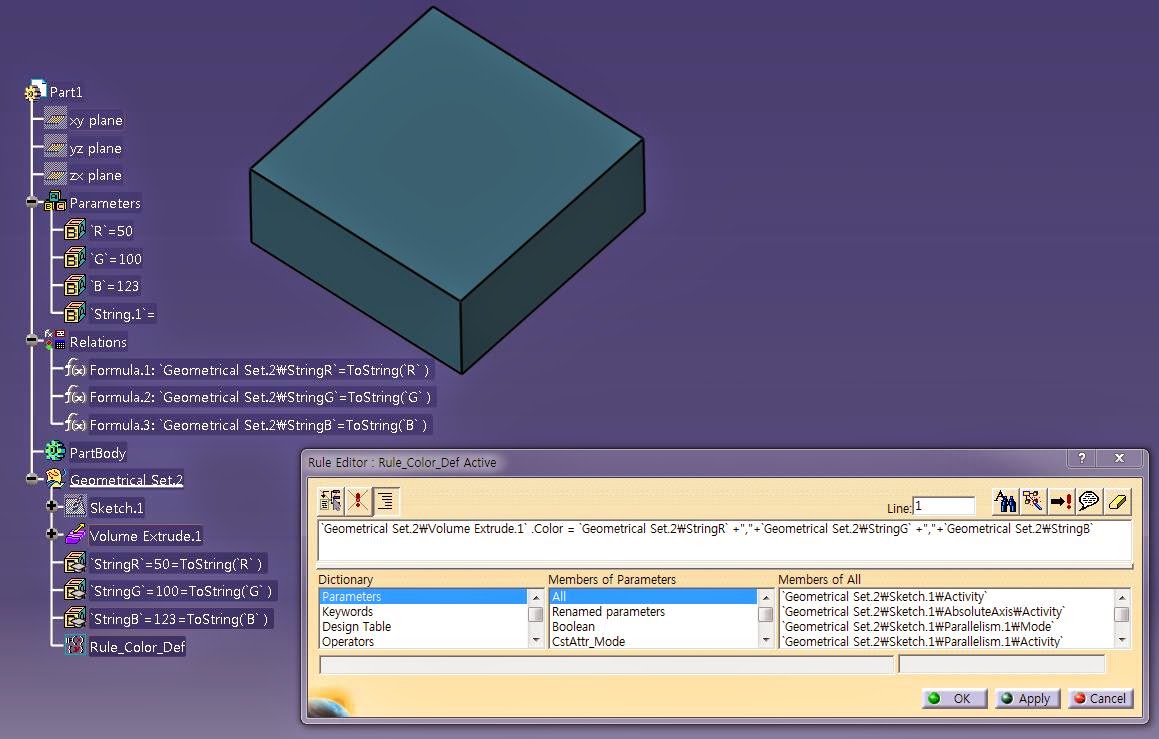Let udf(UserFeature)
Let i(Integer)
Let li(Line)
Let st(String)
i=1
For i while i <= `List_SpaceFrameLine\Size`
{
li=`List_SpaceFrameLine` ->GetItem(i)
st="SpPipe_"+ToString(i)
udf= CreateOrModifyTemplate("Knowledge_Pattern_Catalog|SpaceFrame_PipeGeo",`SpaceFrame_Pipe` ,`Relations\Knowledge Pattern_SpacePipe\UDFs` ,i)
udf->SetAttributeObject("CenterLine", li )
udf.Name=st
udf.Color=`Pipe_Color`
EndModifyTemplate(udf)
i=i+1
}
Using the Object Browser
The object browser guides you when writing a script. It allows you to access the keywords, operators and feature attributes that can be used when working with Product Knowledge Template.
Rule: Visualizable Type
Color Attribute
Allows you to get and set the color of a Generative Shape Design feature. The Color attribute is defined as a character string. When comparing values, bear in mind that the color attribute must be written in lowercase and not in uppercase. The color can be specified either by its full name or by its hexadecimal value:
Show Attribute
Allows you to get/set the Show/NoShow mode of a Generative Shape Design feature. The Show/NoShow mode is to be set by a boolean (true/false).
Pick Attribute
Allows you to set the "Pickable" status of a feature so that it can or cannot not be selected in the geometrical area. The Pick attribute is to be set by a boolean.
Layer attribute
Allows you to get/set the layer associated with a feature.
Examples
Expert Rule1
(for all) G:GSMCurve
if G.Show == False
then G.Show = True
Expert Rule2
(for all) P:GSMPoint
P.Color = "blue"
P.Show = False
Message ("Curve pick is set to #", G.Pick)
P.Layer = 1
Message ("Point layer is set to #", P.Layer)
Allows you to get and set the color of a Generative Shape Design feature. The Color attribute is defined as a character string. When comparing values, bear in mind that the color attribute must be written in lowercase and not in uppercase. The color can be specified either by its full name or by its hexadecimal value:
Show Attribute
Allows you to get/set the Show/NoShow mode of a Generative Shape Design feature. The Show/NoShow mode is to be set by a boolean (true/false).
Pick Attribute
Allows you to set the "Pickable" status of a feature so that it can or cannot not be selected in the geometrical area. The Pick attribute is to be set by a boolean.
Layer attribute
Allows you to get/set the layer associated with a feature.
Examples
Expert Rule1
(for all) G:GSMCurve
if G.Show == False
then G.Show = True
Expert Rule2
(for all) P:GSMPoint
P.Color = "blue"
P.Show = False
Message ("Curve pick is set to #", G.Pick)
P.Layer = 1
Message ("Point layer is set to #", P.Layer)
피드 구독하기:
덧글 (Atom)